Recurring subscriptions
Highlight of HubSpot subscription management for recurring subscriptions
How subscriptions work
Similar to how one-time payments are collected, when a buyer uses a payment link or quote to purchase a product that is charged regularly (also known as a recurring line item), the following happens:
- You and the buyer will receive a payment notification for the first subscription payment. If you want to be notified about each subsequent payment, you can use workflows to send internal notifications.
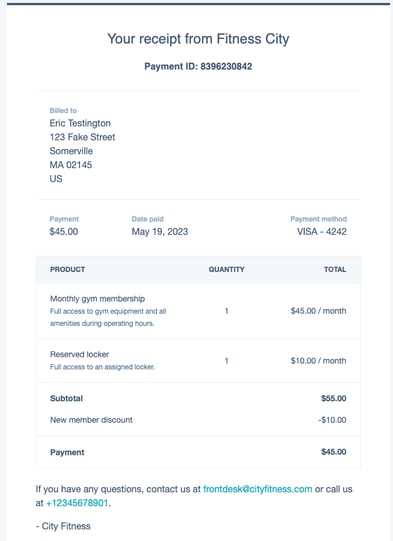
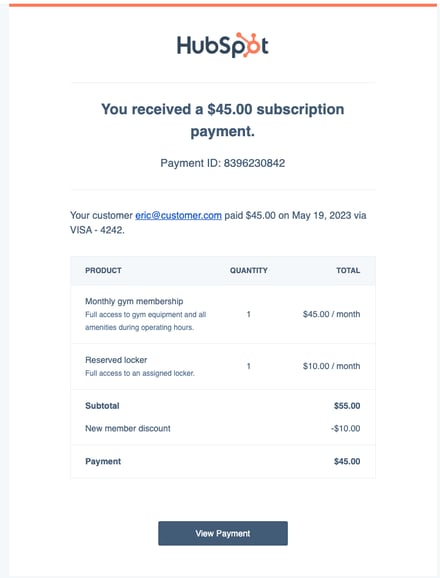
Buyer receipt Merchant receipt - HubSpot will create a subscription record to track recurring payments. The subscription record will automatically be associated with the contact that matches the email address submitted during checkout. It will also automatically be associated with the contact's associated company, deal, and payment record.
- Line items with the same billing frequency, billing terms, billing start date, and number of payments are tracked on the same subscription record, as they can be billed together.
- Line items with different billing frequencies, billing terms, billing start dates, and number of payments are tracked on separate subscription records. For example, if a payment link includes two recurring line items, one monthly and one yearly, two subscription records will be created. Similarly, if a payment link contains two recurring line items with different billing terms, two subscription records will be created.
- If a recurring payment is made using ACH, a subscription record will be created once the ACH payment is authorized and submitted, even if the payment is still pending.
Please note: HubSpot will not create subscription records for recurring line items when Stripe is the selected payment method.
- When the next payment due date arrives, HubSpot automatically charges the buyer using the payment method they originally purchased with. If the customer needs to update this payment method, you can send them a link to update it.
- For each charge, HubSpot will email the buyer a receipt, and the properties on the subscription record in HubSpot will be updated. You can also turn on reminder emails to notify the buyer 14 days before their next subscription payment.
View subscriptions on a CRM record
On the buyer's associated contact, company, deal, or payment records, you can check the status of a subscription, edit the subscription name, or send a buyer a link to update their payment method.
- Navigate to your records:
- In your HubSpot account, navigate to Contacts > Contacts.
- In your HubSpot account, navigate to Contacts > Companies.
- In your HubSpot account, navigate to Sales > Deals.
- In your HubSpot account, navigate to Sales > Payments.
- Click the name of the record associated with the subscription.
- In the right sidebar, navigate to the Subscriptions card to view the subscription status:
- Active: all scheduled payments have been processed successfully.
- Unpaid: the scheduled payment for the current billing cycle failed. An email will be sent to the buyer requesting that they update their payment information. Learn more about addressing failed subscription payments.
-
- Canceled: the subscription has been canceled before term. Buyers will not be charged for canceled subscriptions.
- Expired: the buyer has been charged as per the initial billing term and no further charges are expected. Buyers will not be charged for expired subscriptions.
- Scheduled: the subscription's billing has been delayed to start in the future, as shown in the Start date property.
- Hover over the subscription and click Preview.

- In the right panel, you can see the subscription's details and edit the subscription name or associated contact.
Edit a subscription
If you need to update an existing subscription, such as its line items, next payment due date, or payment method:
- In your HubSpot account, navigate to a contact, company, deal, or payment record that has an associated subscription:
- In your HubSpot account, navigate to Contacts > Contacts.
- In your HubSpot account, navigate to Contacts > Companies.
- In your HubSpot account, navigate to Sales > Deals.
- In your HubSpot account, navigate to Sales > Payments.
- Click the name of the contact, company, deal, or record. Or, from the payments dashboard, click the payment amount that's associated with the subscription.
- In the right sidebar, on the Subscriptions card, hover over a subscription and click Preview to open the subscription side panel.

- In the right panel, click Actions in the upper right, then select one of the following options:
- Edit subscription: edit the subscription's list items, including price, quantity, and discounts.
- Update payment method: update the payment method used for subscription billing.
- Edit next payment date: schedule the next payment due date for another date.
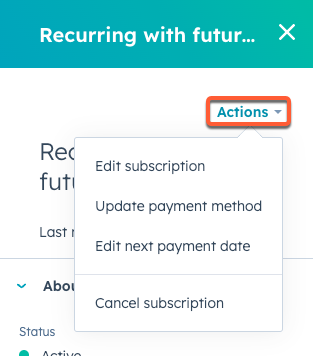
Learn more about editing subscriptions.
Cancel a subscription
If a buyer asks to cancel their subscription, you can cancel the subscription via the subscription record in HubSpot. The subscription will be canceled immediately and the customer will no longer be charged. You can wait to cancel until the end of the billing term, or cancel the subscription and issue a refund for the unused service days. If you cancel a subscription that has a pending ACH payment, the pending payment will not be automatically canceled and refunded, so you will also need to issue a refund for that pending payment.
Please note: if you don't have a refund policy, it is recommended to cancel closer to the billing date.
- Navigate to your records:
- In your HubSpot account, navigate to Contacts > Contacts.
- In your HubSpot account, navigate to Contacts > Companies.
- In your HubSpot account, navigate to Sales > Deals.
- Click the name of the record associated with the subscription.
- In the right sidebar, navigate to the Subscriptions card.
- Hover over the subscription and click Preview.
- In the top right of the panel, click the Actions dropdown menu then select Cancel subscription.
- In the dialog box, select the I understand the customer won't be charged again checkbox.
- Click Cancel subscription.
The customer will receive a subscription cancellation email.
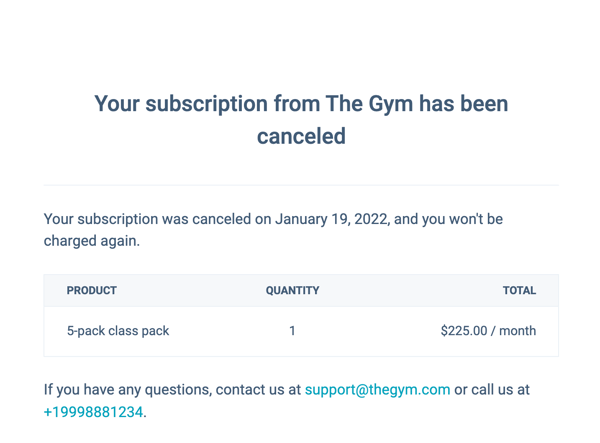
If you canceled the subscription before the end of the billing term, learn how to issue a refund from your payments dashboard. You can also create a subscription-based workflow to send a notification to your team when a customer's next payment is due to remind them to cancel the subscription.
Turn on payment reminder emails
You can send a payment reminder email to your buyers 14 days before their next subscription payment is due.
- In your HubSpot account, click the settings settings icon in the main navigation bar.
- In the left sidebar menu, navigate to Payments.
- Click the Notifications tab.
- Click to toggle the Upcoming payment reminder switch on.

- Click Save.
Moving forward, an email reminder will be sent to a buyer before their next payment. You can also use workflows to send notifications for an upcoming subscription payment.
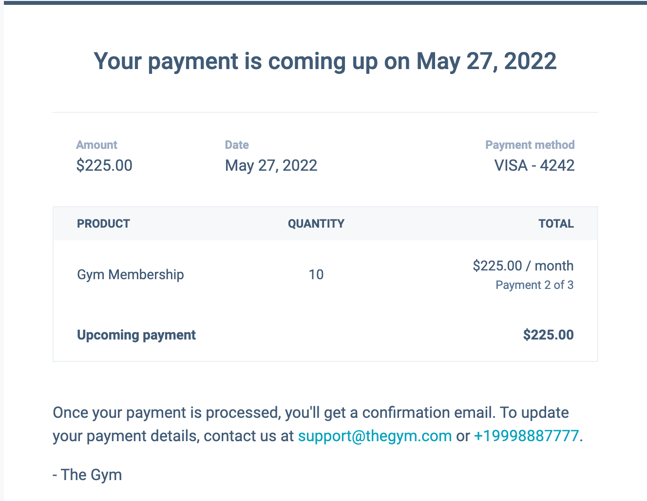
Using subscriptions in other HubSpot tools
You can use subscription data in other HubSpot tools, including workflows, lists, and reports.
- Create subscription-based workflows to automate actions based on subscription information. For example, send an internal notification to your team when a subscription's status is past due, or automatically update the subscription owner. Learn more about subscription enrollment triggers.
- Track recurring revenue in the subscriptions analytics tool, or create a custom report based on subscription data. When creating a custom report, make sure to select Subscriptions as the data source, or the single object if creating a single object custom report.
- Segment your contacts or companies into lists based on subscription properties. For example, create a list of contacts with a known subscription end date, then send an email to the list of contacts encouraging them to renew.
https://knowledge.hubspot.com/payments/manage-subscriptions-for-recurring-payments